如果自己做个人App项目,很可能在一些情况下用到Dialog,Android自己也提供了系统Dialog,但是在MaterialDesigner出现之前,样子确实很丑,这篇博客讲解如何使用Support包中 的API来实现MD风格的Dialog。
Support V7包在22.1.0之前的任何一个版本,AlertDialog一直都是Android4.0风格,直到Support-V7:22.1.0,在这之前,如果我们的项目中要使用Material样式的Dialog,对不起,Android5.0以下的设备根本不支持,但是还好,开源界的大神从来都不缺乏无私的奉献精神,在support-v7包更新到V22.1.0之前,Github上已经出现了几个非常不错的MaterialDialog开源库,如下
https://github.com/afollestad/material-dialogs
https://github.com/drakeet/MaterialDialog
使用上面的开源库,就可以很轻松的在Android5.0以下的设备上实现MaterialDialog的效果。
但是,如开始所说,support-v7更新到22.1.0之后,我们就再也不需要使用上面的开源库来获得MaterialDiaolg了。直接使用Support中的AlertDialog就可以实现MD风格的Dialog了。
####准备工作
1、将项目targetSdkVersion设为22或者以上
2、加入对应的support依赖支持
targetSdkVersion 22
compile 'com.android.support:appcompat-v7:22.1.0'
####使用
直接上代码
new AlertDialog.Builder(getActivity())
.setTitle(R.string.title_export)
.setMessage(contentInfo)
.setPositiveButton(R.string.dialog_confirm_yes, new DialogInterface.OnClickListener() {
@Override
public void onClick(DialogInterface dialogInterface, int i) {
copyFile(srcFile, exportFile);
}
})
.setNegativeButton(R.string.dialog_now_watch, new DialogInterface.OnClickListener() {
@Override
public void onClick(DialogInterface dialogInterface, int i) {
browseFile(exportFile.getParentFile());
}
})
.show();
注意:在导包时一定要选择android.support.v7.app.AlertDialog。否则Dialog将不会是Material样式。最终使用support包得AlertDialog显示的Dialog效果如下图所示:
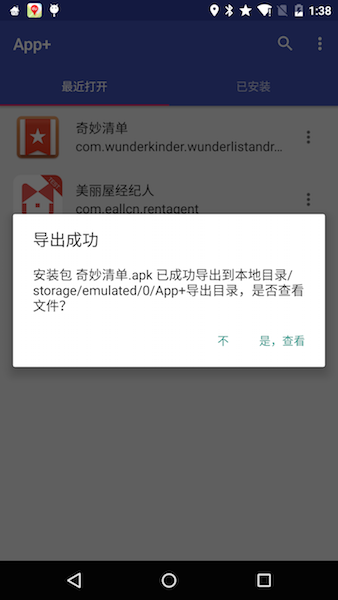
小发现:support-v7:22.1.0版本的Dialog显示的拐角是直角,其实这不符合真正规范,并且Dialog的默认背景颜色也不是白色,但是如果使用support-v7:23.1.0,这个问题就没了。
####主题适配
其实通过上面的操作,我们已经可以得到一个非常好看的MaterialDialog了,但是仔细看,发现按钮的文字颜色并不是项目的主色调 colorPrimary,所以这里需要对Dialog进行主题设置,这里先把最终的成功方案给出来,一睹为快.
<!-- 应用主题 -->
<style name="AppTheme" parent="Theme.AppCompat.Light.NoActionBar">
<item name="theme_color">@color/colorPrimary</item>
<item name="theme_color_dark">@color/colorPrimaryDark</item>
<item name="theme_accent_color">@color/colorAccent</item>
<!-- 自定义的Dialog主题 -->
<item name="alertDialogTheme">@style/AlertDialogCustom</item>
</style>
<!-- 自定义Dialog显示风格 -->
<style name="AlertDialogCustom" parent="Theme.AppCompat.Light.Dialog.Alert">
<item name="colorPrimary">@color/colorPrimary</item>
<item name="colorPrimaryDark">@color/colorPrimaryDark</item>
<!-- NeutralButtonStyle -->
<item name="buttonBarNeutralButtonStyle">@style/buttonBarNeutral</item>
<!-- NegativeButtonStyle -->
<item name="buttonBarNegativeButtonStyle">@style/buttonBarNegative</item>
<!-- PositiveButtonStyle -->
<item name="colorAccent">@color/colorAccent</item>
</style>
<style name="buttonBarNegative" parent="@style/Widget.AppCompat.Button.ButtonBar.AlertDialog">
<item name="android:textColor">@color/md_grey_700</item>
</style>
<style name="buttonBarNeutral" parent="@style/Widget.AppCompat.Button.ButtonBar.AlertDialog">
<item name="android:textColor">@color/md_grey_700</item>
</style>
上面通过在自定义Dialog主题的方式,最终得到了一个比较Material的Dialog。其中要改变按钮文本的样式,需要设置不同Button的上style,如最右边的positive Button的样式就是通过buttonBarNeutral来设置,为什么是这个属性呢,其实扒一扒源码就可以找到。
其实MaterialDialog的通过一个布局文件控制布局,下面是源码(appcompat-v7-22.1.0/res/layout/abc_alert_dialog_material.xml)中的布局代码,如下所示
<LinearLayout
android:id="@+id/buttonPanel"
style="?attr/buttonBarStyle"
android:layout_width="match_parent"
android:layout_height="wrap_content"
android:layoutDirection="locale"
android:orientation="horizontal"
android:paddingLeft="12dp"
android:paddingRight="12dp"
android:paddingTop="8dp"
android:paddingBottom="8dp"
android:gravity="bottom">
<Button
android:id="@android:id/button3"
style="?attr/buttonBarNeutralButtonStyle"
android:layout_width="wrap_content"
android:layout_height="wrap_content"/>
<android.support.v4.widget.Space
android:layout_width="0dp"
android:layout_height="0dp"
android:layout_weight="1"
android:visibility="invisible"/>
<Button
android:id="@android:id/button2"
style="?attr/buttonBarNegativeButtonStyle"
android:layout_width="wrap_content"
android:layout_height="wrap_content"/>
<Button
android:id="@android:id/button1"
style="?attr/buttonBarPositiveButtonStyle"
android:layout_width="wrap_content"
android:layout_height="wrap_content"/>
</LinearLayout>
可以发现不同的Button具有不同的style name,这里如果想要改变那个按钮的颜色样式,只要修改对应的style即可。不过注意的是,不论是修改Dialog的样式还是按钮的样式,一定要主要对应的parent不能出错。否则你可能达不到自己的目的,从而修改主题失败。不过他们的parent通过源码都可以找到,这里细心点就好。
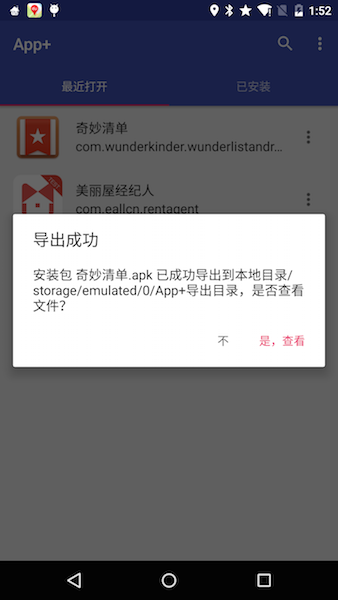
####总结 使用MaterialDialog很容易,但是要控制Dialog的显示样式(按钮文本颜色,Dialog背景颜色等等),需要去自定义主题。
